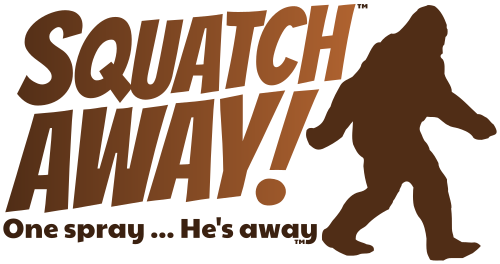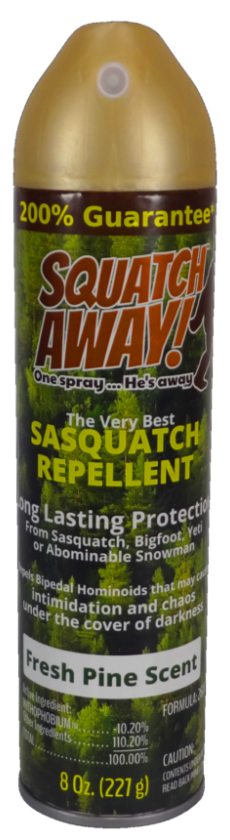Well, that was fun.
Finally listed an item on ebay that needed 90 photos. Needless to say, that’s a couple more than the 24 photos that ebay will let you upload.
So here’s how I managed it, in case I ever need to do that again:
- Get all of the images you need somewhere out on the internet. I just built gallery pages in WordPress:
- https://mister3.com/posts/star-wars-special-edition-theater-standee-display-assembled/
- https://mister3.com/posts/star-wars-special-edition-theater-standee-display-assembly/
- https://mister3.com/posts/star-wars-special-edition-theater-standee-display-damage/
- “View Page Source” on each page and grab the section of code that displays all of the images.
- Paste that source code into the first box in the “Gather your hosted images” section on the Create a CSS Photo Gallery web page.
- The second box on the page will show you the URLs of all of the images in your code.
- In my case, since it was a WordPress gallery, it had 4 different resolutions of each image, which was a little excessive.
- So I cheated and gave ChatGPT this prompt: “I need to give you a list of image URLs that include different versions of the same file. Can you give me a list of only the master URLs?”
- and then pasted the complete list of image URLs, which returned only the master file names.
- Paste the sanitized list of image URLs into the second box.
- “Style your Photo Gallery” in the second section. Or just use the default. It worked for me.
- Click “make ” in the third section “Preview your Photo Gallery”
- Grab the code generated in section four, “Copy code and paste into HTML view of editor.”
- In the listing that you’re creating on ebay.com, check the “Display HTML” box when you’re editing the description and paste in the resulting code from section four.
- Repeat until you have all of the images that you need.
Source: posting large number of photos. I need to post 100+ photos in a listing any hints?