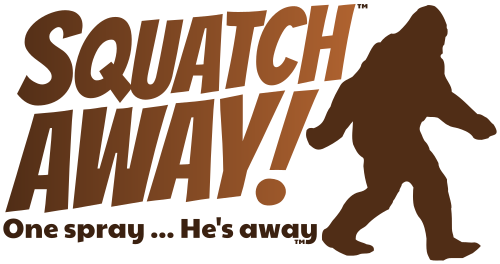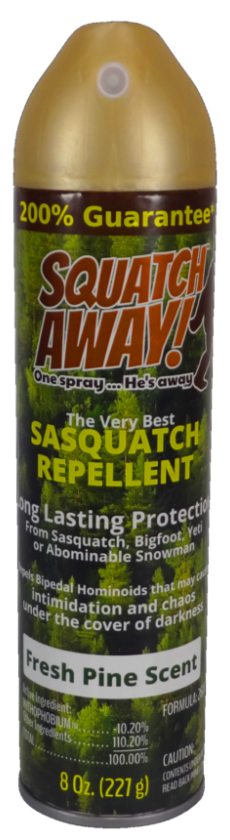Don’cha just hate all that junk that comes pre-loaded on your Android phone? Especially if you’re trying to de-google-ify your life? There are ways to remove apps without having to get so brave as to root your phone.
This handy article (https://gadgetstouse.com/blog/2020/07/10/how-to-uninstall-stock-apps-from-android-without-rooting/) explains it all.
TL;DR
Turn on Developer Options on your phone and enable “USB Debugging.” To do the that, navigate to the About section in your Android settings, find the Build Number and tap on it for seven times until you get the message “Developer options have been enabled.” After that, you can enter Developer Options in System Settings / Advanced and turn on USB Debugging.
Install App Inspector on your phone so that you can see the official package name of the application you want to remove.
Use Android Debug Bridge (ADB) to go in and uninstall those apps. (Read this article on HOW to install ADB.)
First, see if you’re connected:
adb devices
Once you see that your phone is attached:
adb shell
Will connect you to your phone. During one of those steps, your phone should confirm that it’s okay for your computer to connect to your phone.
Once you’re in, it’s a Linux shell that you can use to browse your phone’s directories (except for the ones that require root access)
The important part here is to type this line but change out <name of package> with the name that App Inspector gives you. (And don’t forget the double dashes before “user”. Some displays will change that into a long single dash and really mess with your head.
pm uninstall -k --user 0 <name of package>
Here’s a handful of applications I pull off our all of our phones (again, trying to de-google (and facebook and verizon, and amazon) our lives)
// Android Autopm uninstall --user 0 com.google.android.projection.gearheadpm uninstall --user 0 com.google.android.apps.tachyonpm uninstall --user 0 com.android.chromepm uninstall --user 0 com.facebook.katana
pm uninstall --user 0 com.facebook.services
pm uninstall --user 0 com.google.android.apps.docs
pm uninstall --user 0 com.google.android.apps.docs.editors.docs
pm uninstall --user 0 com.google.android.apps.docs.editors.sheets
pm uninstall --user 0 com.google.android.apps.docs.editors.slides
pm uninstall --user 0 com.google.android.apps.googleassistant
pm uninstall --user 0 com.google.android.apps.messaging
pm uninstall --user 0 com.google.android.apps.photos
pm uninstall --user 0 com.google.android.youtubepm uninstall --user 0 com.google.android.apps.youtube.musicpm uninstall --user 0 com.android.vendingpm uninstall --user 0 com.google.android.calendar
pm uninstall --user 0 com.google.android.gm
pm uninstall --user 0 com.google.android.gms.location.history
pm uninstall --user 0 com.google.android.googlequicksearchbox
pm uninstall --user 0 com.google.android.music
pm uninstall --user 0 com.google.android.videos
pm uninstall --user 0 com.google.ar.core
If there are multiple users on the device, use this to determine the active users:
pm list users
source: https://android-doc.github.io/tools/help/shell.html
Update: If you really screw things up, you can reinstall (in theory) any application you’ve uninstalled by reinstalling using the reverse. For example getting play store back up and running:
adb shell cmd package install-existing com.android.vending
Make sure to install gsf too, or it will crash. In total, there are three essential apps to make the Google Play Store work: com.google.android.gsf, com.google.android.gms and com.android.vending. Install them by typing adb shell and then: pm install-existing packagename (repeat that last part replacing packagename with the name of the three mentioned apps above).