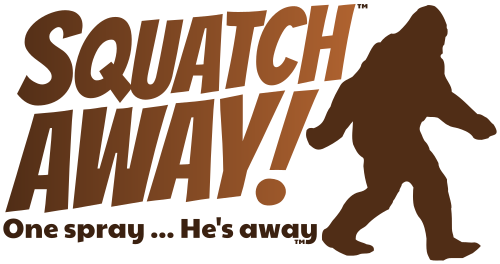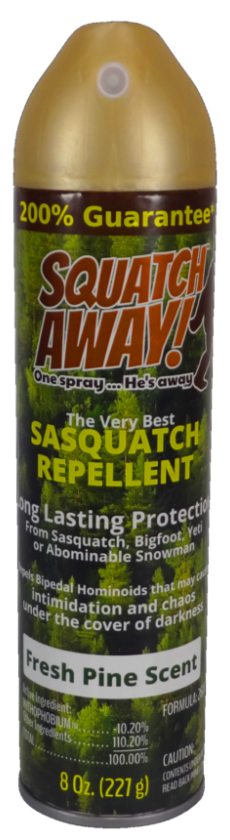In the world of software development, system administration, and tech tinkering, creating bootable USB drives and SD cards is a common necessity. Whether you’re installing a new operating system, flashing firmware, or simply testing out a live distribution, having a reliable tool to create these bootable drives is crucial. Enter Etcher by Balena – a tool that has revolutionized the way we handle disk image burning.
What is Etcher?
Etcher, developed by Balena, is an open-source, cross-platform application designed to make the process of burning operating system images to SD cards and USB drives as simple and fast as possible. It is available for Windows, macOS, and Linux, ensuring that users across different platforms can take advantage of its features.
Key Features of Etcher
- User-Friendly Interface: Etcher is renowned for its clean, intuitive interface. The straightforward design minimizes the chance of user error, which is especially beneficial for those who may not be familiar with the process of creating bootable media.
- Cross-Platform Support: As mentioned earlier, Etcher supports Windows, macOS, and Linux. This cross-platform compatibility ensures that no matter what operating system you’re using, Etcher can be your go-to tool for creating bootable drives.
- Safe and Reliable: One of the standout features of Etcher is its validation process. After writing the image to the drive, Etcher automatically checks the media to ensure the burning process was successful. This step helps to prevent corrupted drives and saves users from the frustration of failed boot attempts.
- Supports Various Image Formats: Etcher is versatile in terms of the types of disk images it can handle. It supports common formats such as ISO, IMG, ZIP, and many others, making it a flexible choice for a wide range of applications.
- Open-Source: As an open-source project, Etcher’s source code is available on GitHub. This transparency allows developers to inspect, contribute, and even customize the software to better suit their needs.
- No More Disk Selection Mistakes: Etcher automatically highlights removable drives, reducing the risk of accidentally overwriting your primary hard drive. This feature is a lifesaver, especially for beginners who may be nervous about the process.
How to Use Etcher
Using Etcher is incredibly straightforward. Here’s a quick guide to get you started:
- Download and Install Etcher: Visit Etcher’s website and download the appropriate version for your operating system. Follow the installation instructions to set it up.
- Select the Image: Open Etcher and click on the “Flash from file” button. Browse and select the disk image you want to write.
- Select the Drive: Insert your USB drive or SD card, and Etcher will automatically detect it. Confirm the correct drive is selected.
- Flash: Click the “Flash!” button and let Etcher do its magic. The process includes writing the image to the drive and validating it to ensure success.
- Ready to Use: Once Etcher has finished, your bootable drive is ready to go. You can now use it to install an operating system, run a live distribution, or perform any other task that requires bootable media.
Etcher by Balena is a must-have tool for anyone who frequently creates bootable drives. Its simplicity, reliability, and cross-platform support make it an excellent choice for both beginners and seasoned professionals. By eliminating common pitfalls and streamlining the process, Etcher ensures that your disk image burning tasks are hassle-free and successful every time. Download Etcher today and experience the ease of creating bootable media like never before.
For more insights on essential tools and tech tips, visit our blog at Paranoid Hosting. Keep your tech life smooth and efficient with our expert advice and recommendations.